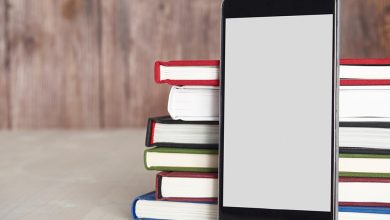IPhone’s alarm snooze time is 9 minutes by default, and there is no direct way to change it in the native Clock app. It’s not possible to change snooze time on iPhone if require extra time to rise! However, don’t fret.
Here are 2 workarounds to save you more time. But first!
What is the reason for the 9-minute snooze delay?
It dates back to the days when only mechanical gear clocks existed. Aligning the teeth of the gear to allow exactly 10 minutes served as a physical limitation, leading them to choose between nine minutes or more than 10 minutes.
This triggers a biological reason that was given in reports from people back to the 1950s. The reason that was postulated and even logical was that 10 minutes was enough for people who were already half-sleepy to fall back into a deep sleep. That means they would wake up frustrated again, so nine minutes would be the optimal amount of time to take that last-minute nap without getting lost in the dream world again.
Another reason that was circulating that seemed more logical was that the snooze function time should be the highest single-digit number. Although, regardless, it’s unclear what prompted Apple to embrace the idea. of 9 minutes as the default snooze time, especially when iPhones don’t have such limitations.
Regardless, if you want to change that default 9-minute standard, keep reading.
How to change snooze time on iPhone by using the Clocks app
Instead of altering the time of snooze it is enough to set up multiple alarms with longer intervals of time. This will enhance the time you spend practicing. This is the easiest workaround without downloading an app.
For example, I have to wake up at 5 a.m. but need a longer snooze time. Therefore, I will just set multiple alarms with longer time interval. Then I’ll set a caution alarm that will go off around 4:45 a.m. to allow another 15 minutes of time. Then I’ll set a second alarm that goes off at 5:05 a.m.
Let’s understand how to do it.
Open the Clocks app. Tap the Alarm tab at the bottom. Tap + at the top right corner. Enter the time of your choice using the scroll wheel or the numeric keypad.
Note: If you are using 24-hour time format on your iPhone, you will not see the AM / PM slider when creating the alarm. Once set, turn off repeat. Finally, tap Save at the top right to set the first alarm.
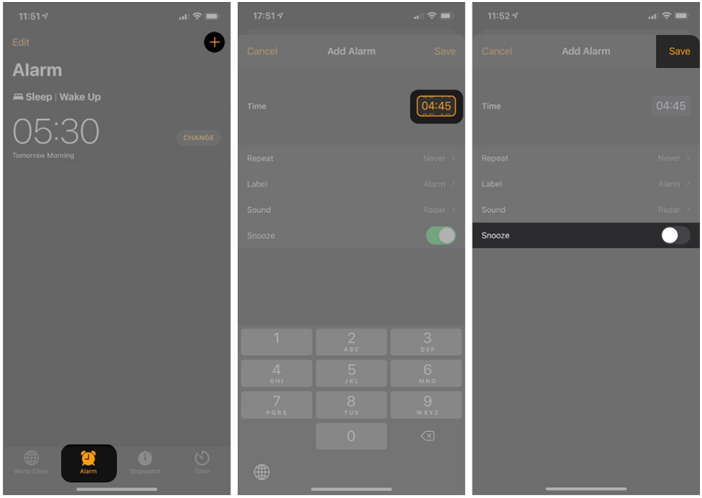
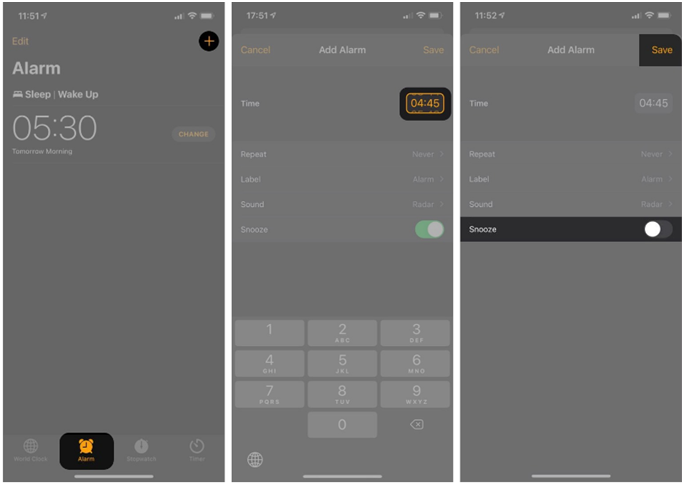
Follow the steps to set alarm or change the snooze time on iphone.
In my case, it’s 5 a.m.
Now that means two alarms have been set, one at 4:45 a.m. acting as a warning alarm saying it is almost time to get up, and another at 5 a.m. acting as the main alarm for let you know it’s finally time to start the day.
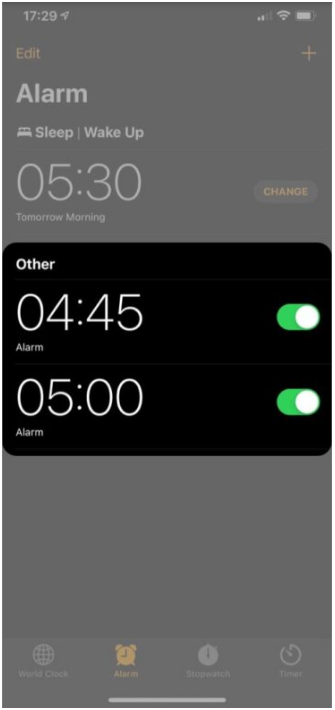
Alternatively, you can also have a shorter repetition time. Just set multiple alarms with less time interval.
Consider the same example as above. If I want to wake up at 5 a.m. but need a shorter snooze time, I’ll set multiple alarms with less time interval (say 5 minutes) to go off before the one set at 5 a.m.
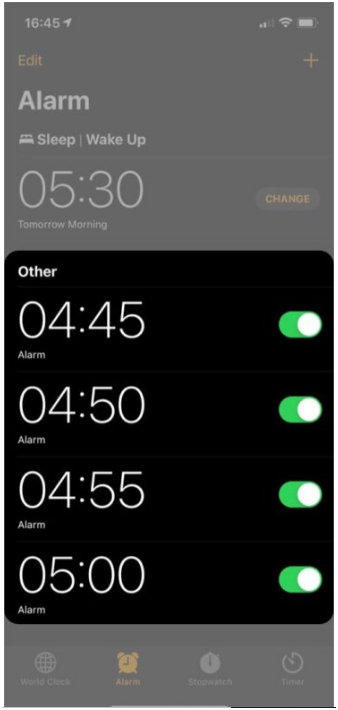
Customize snooze time on iPhone using third-party apps
In addition to the above steps and that are effective enough to alter the snooze duration and duration, there are numerous third-party applications that are available in the App Store that allow you to modify the time of snooze. The benefit of these apps is that they provide an additional feature.