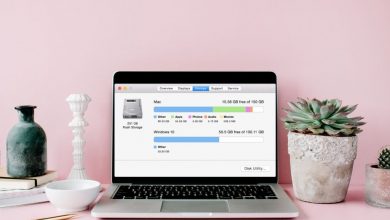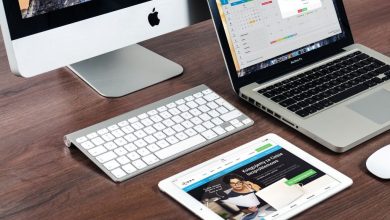Why do most people hide their photos on their iPhones or iPad? Well, the answer is quite obvious. There are many reasons behind hiding pictures on your phone. Some of the reasons can be personal and some of them are related to our personal lives. Pictures can be of your home, your ex-partner, or any kind of gift that you have bought for your family member and you don’t want them to see. Also, it can be a health-related picture that you want to show to your doctor on your next visit. In short, there are lots of reasons why people hide their photos on their iPhones.
But, the problem is how to find hidden photos on iPhone. No worries, we got you all covered. In this article, we are going to let you all know about how to see hidden photos on iPhone. Let’s start.
How to hide photos on your iPhone in an easy way
Steps are simple and easy, just keep reading this article till the end.
Step 1:
Open the photos app and select the picture or video you want to hide.
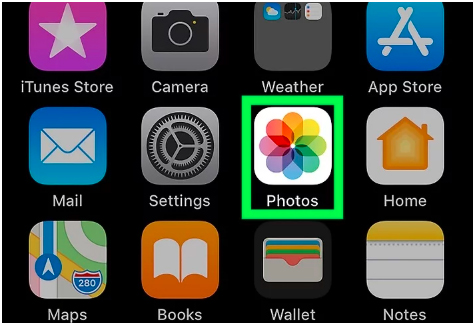
Step 2:
Now, tap the “share” arrow and keep scrolling until you find the “hide” option.
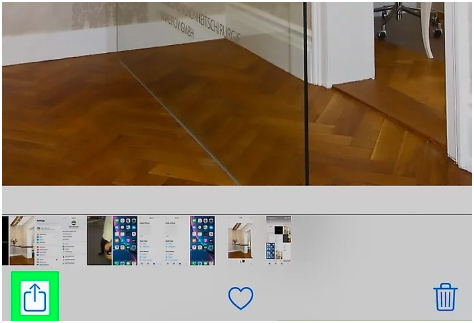
Step 3:
Tap on the “hide” option to hide your picture from everyone.
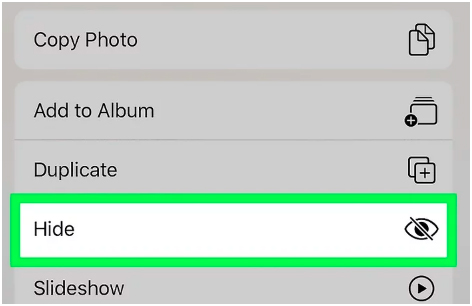
How to see hidden photos on iPhone
So the photos you wanted to hide are now hidden. But, the question is where are they? Where can you find them? Well, when you hide a photo on your iPhone the system automatically makes an album called hidden. In that album, you can find all of your hidden photos that you have hidden. Below, we are going to tell you how to find hidden photos on iPhone in minutes. Have a look.
In only 3 easy steps you can see your hidden photos. Just make sure to do as it is written.
Step 1:
The first thing you all have to do is open your Photos application on your iPhone.
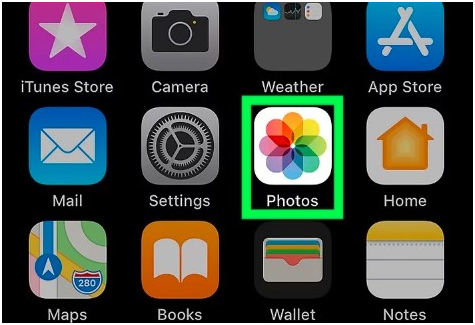
Step 2:
Now, find the “Album” option and tap on it right away.
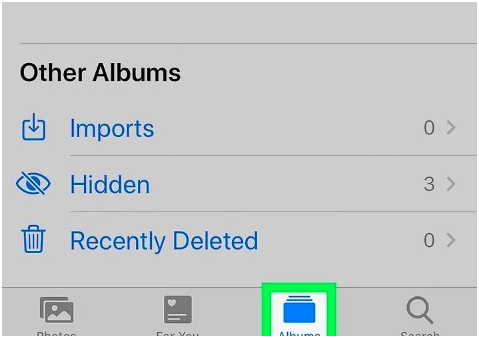
Step 3:
After that process, keep scrolling through the Photos Album application page until you see the “Hidden” album option. After finding that go straight into it and unhide the photos you want.
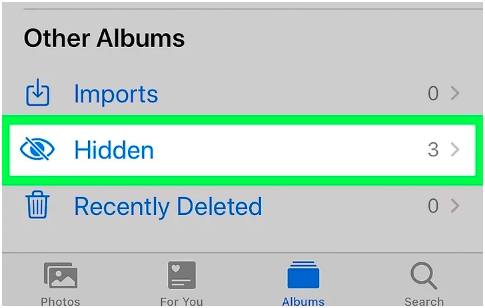
If you have made up your mind that you want to unhide one or more of those photos, keep the hold on that specific pic and click on the inside option. Also, when you hold the picture you have to “scroll down” to find the “unhide” option.
Conclusion!
So, in this article, we have discussed how to find hidden photos on iPhone. Also, we have gone through the process of How to hide photos on your iPhone in an easy way. Just read all the instructions carefully so that there won’t be any problem while finding or hiding photos.