Siri is a part of the iOS assistant that offers you control by using your voice. Siri helps you to perform several Internet tasks with your voice. Siri can perform tasks like opening apps, searching for something on your web browser, sending messages, and having access to your settings.
You can access Siri by pressing the ‘Home’ button for a while. Also, Siri can be activated by saying “Hey Siri” if you have already installed it on your iPhone. But, we are sure many of you surely are here to know how to get Siri on iPhone 11 or maybe how to use Siri on iPhone 12, right? Right.
In this article, we are going to tell you some worthy ways to use Siri on your iPhone 11. Also, if you are an iPhone 12 user, maybe this post is going to work for you as well.
How to get Siri on iPhone 11?
Below we have gathered some information about how to use Siri on iPhone 11. Just read all the instructions carefully.
Step 1:
The first thing you have to do is open your ‘Settings’ on your iPhone.
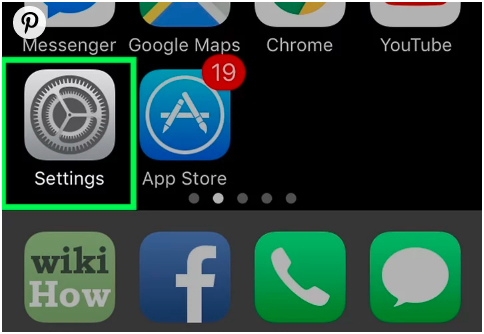
Step 2:
After clicking on the ‘Settings’ you have to find the ‘Siri and Search’ option, click that right away.
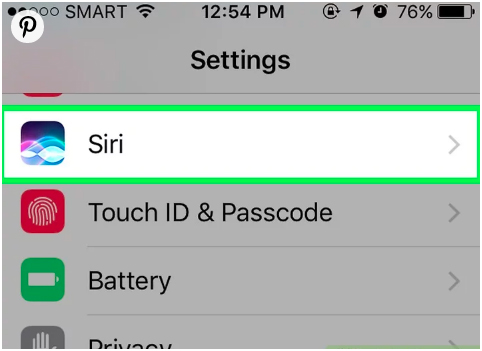
Step 3:
After that, there you will find two options for getting Siri on your iPhone. The first one is, you can simply say ‘Hey Siri’. And, the second one is, you can simply keep pressing your Home button until the Siri screen appears. When you see the Siri screen, all you have to do is enable it right away, so that you can use it in the way you want.
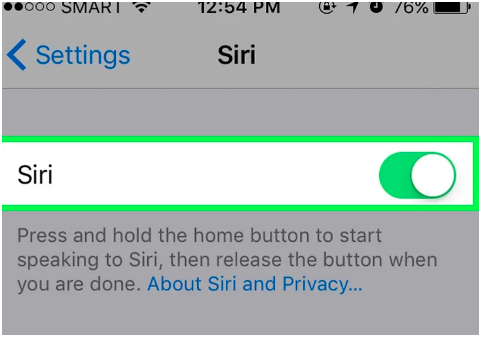
Step 4:
When you have enabled Siri on your iPhone 11 or your iPhone 12 by doing the ‘Hey Siri’ process or clicking on the ‘Home screen’ for a while, you will receive an alert message from Siri. In that message, you will read that “Siri will send your information to Apple’s web server only to process your request”. If you want to proceed and enable Siri, tap on the ‘Enable Siri’ option. If not, then click on the ‘cancel’ option, if you don’t want to enable Siri at that moment.
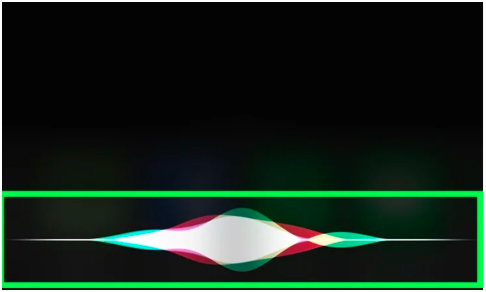
Conclusion!
So, this is how to use Siri on iPhone 11! Here, we have discussed almost every step that you have to follow to use Siri on your iPhone 11 or iPhone 12. We served you the best just to help you out and provide you the ease. So that, you don’t have to scroll here and there to find a way out. Read all the steps carefully for having a smooth process. The whole process is simple and easy, right? Right. Just keep one thing in mind, if Siri sends your information to Apple’s web server, it’s not a big deal. Keep yourself relaxed and enable Siri.





