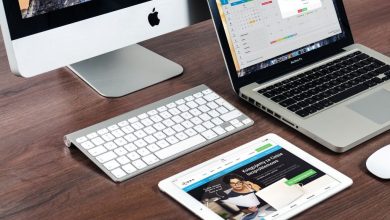So, as we all know, the Apple company updates its macOS and iOS every year. And, in recent years the company has launched Catalina. Also, Catalina has introduced Sidecar. Sidecar is used to provide Catalina’s users to have a dual display feature in their devices.
This feature also offers Screen Time support, upgraded Photos apps, and many other facilities that every one of us wants to have in our mac computer. But what will you do if install Catalina on older mac is impossible? Well, no worries, because you are standing in the right place right now.
Unfortunately, there is no way to support this feature on your old mac. But, there are some third party apps and tools that will help you a lot. Let’s start!
Is my mac too old to get this feature?
Well, maybe you are trying to update Catalina macOS on your mac, but you are not able to – it will all depend on the model of your MacBook or mac that you use. Catalina macOS only supports the recent hardware and updated features.
Below we have listed the models on which you can get available with this feature:
-
MacBook: early 2015 or later
-
MacBook Air: mid-2012 or later
-
MacBook Pro: mid-2012 or later
-
Mac mini: late 2012 or later
-
iMac: late 2012 or later
-
iMac Pro: all models
-
Mac Pro: late 2013 or later
Read More: How To Turn Off Green Light On Apple Watch
It means that you can’t use Catalina macOS on the models that Apple launched before 2012.
How to install Catalina on an older mac
Ther is a video on DOSDude1 in which they are providing us a step-by-step guide on how to install Catalina on older mac – only for those who are interested. And, if you are in a hurry, we want you to have a look at the below-mentioned steps.
#1: Firstly, you all have to download the Catalina macOS patcher application via DOSDude1.
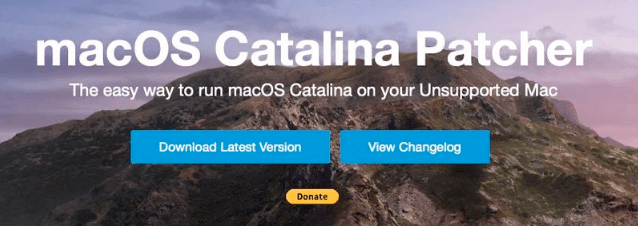
#2: Now, open the Catalina patcher app right away, without any hold-up.
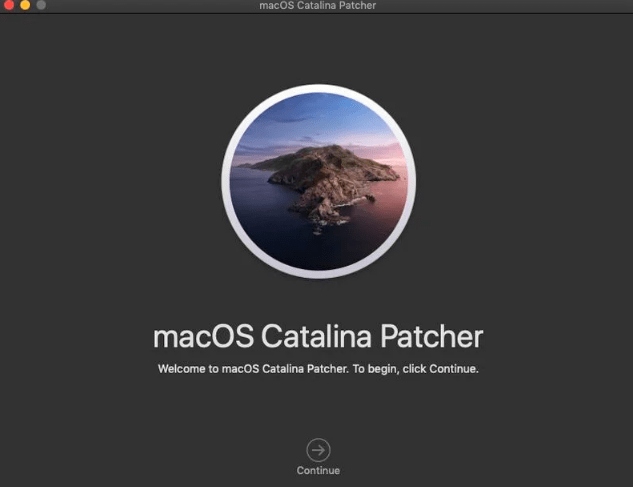
#3: After that, click on the continue button that you will see on the top of your screen.
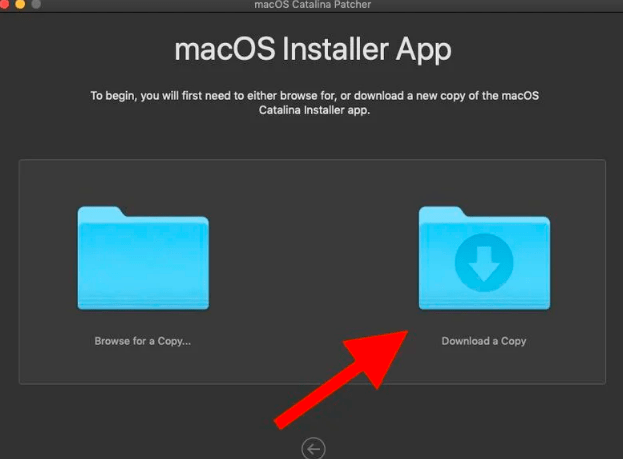
#4: After that, click on the (download copy). Keep one thing in your mind, when you click on that button, the Catalina macOS should start downloading on your device.
#5: Now, plug that into your USB memory stick.
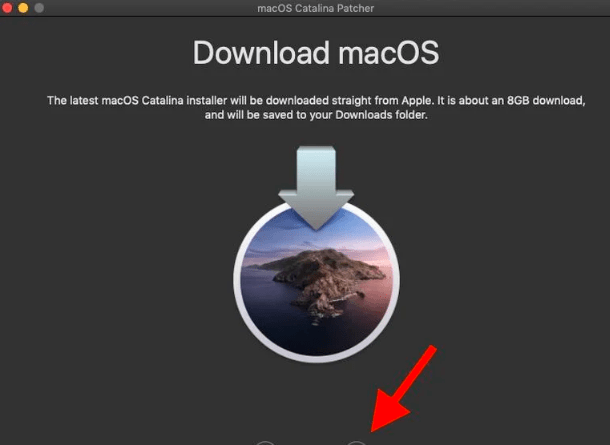
#6: After that, click to create a bootable installer. Wait for that installer to get transferred into your USB drive successfully.
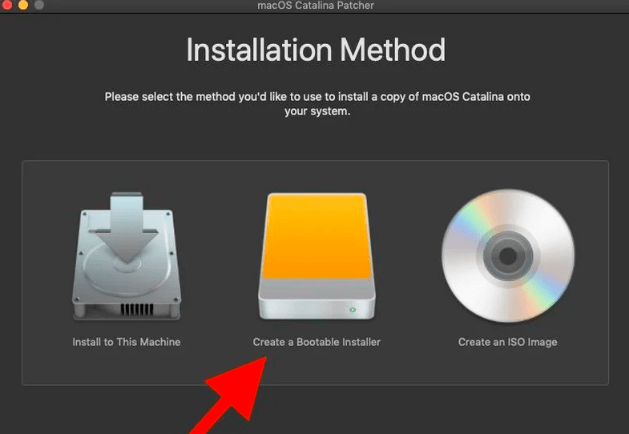
You have successfully installed the Catalina macOS into your bootable. Now it’s time to install this feature into your older mac. Have a look below.
#7: Stick USB stick into your older mac>restart>startup management>select bootable installer>enter recovery mode. Finally, you have to click reinstall macOS. And, you are ready to use Catalina in your older mac.
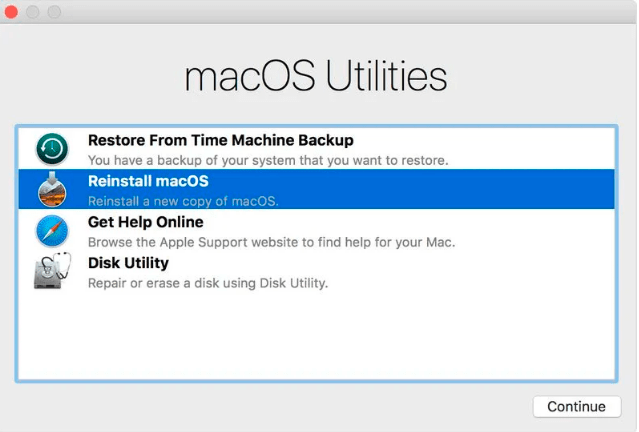
Conclusion
So in this post, we have told you how you can install macOS Catalina on older mac. We hope that you have read this whole post carefully till now. If not, go and do it because maybe you have to face a problem while following this guide in the future.