Do you know what? Checking emails and sending emails on iPhone is now something iPhone users don’t do anymore! Nowadays, everyone likes to send and receive emails on the go as well as on their first click. Well, you can easily send and receive hundreds of emails on your iPhone by the Gmail app.
But, there are some tricks and ways you’re not aware of when it comes to how to send an email on iPhone. You might be thinking that it’s already simple and easy to send and receive emails on iPhone, so why learn some tricks, right? But, we guess that you should read this article till the end so that you start mastering your email from now on.
How to send a text to an email on iPhone/ how to send an email on iPhone
All the steps are going to be easy and simple. Just make sure to have an active internet connection connected to your phone.
Step 1:
The first step you have to do is open your Gmail app on your iPhone that you will find on your home screen.
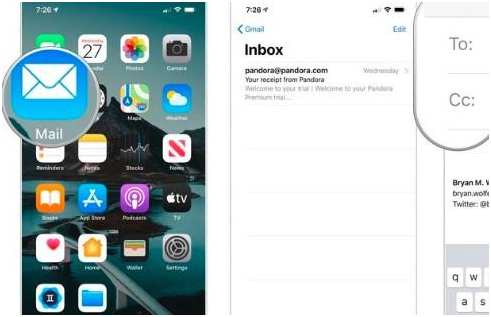
Read Also: How to set up parental controls on iPhone
Step 2:
After that, you will see a compose on the bottom right of the screen. Click on that button right away. Now, start the process right after that.
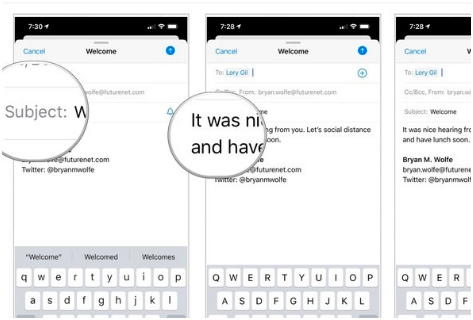
Step 3:
Now, enter that email address or the name of that person to whom you’re sending the email. Also, you can enter their proper email address to send CC or BCC. Make sure to enter the right person’s email account.
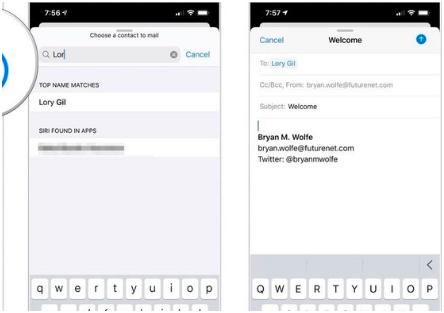
Step 4:
Simply, choose the subject type. And, enter the subject that is the main head to your mail type.
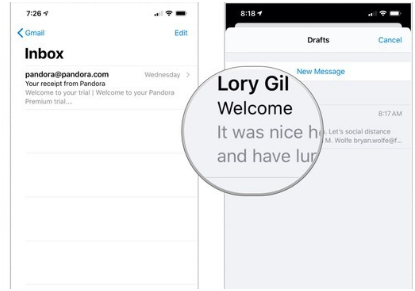
Step 5:
Now, enter the text you want to add in the “text” section. Make sure to write all the stuff that is relevant to your subject.
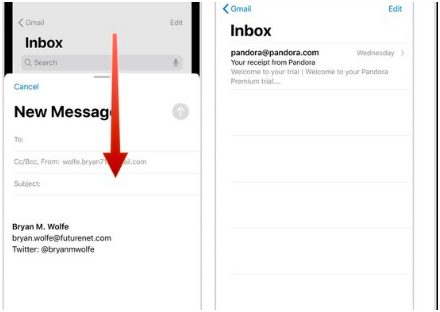
Step 6:
Lastly, click on the “send” button that you will see on the top right corner of your iPhone’s screen. And, you’re done. Simple, right? Right.
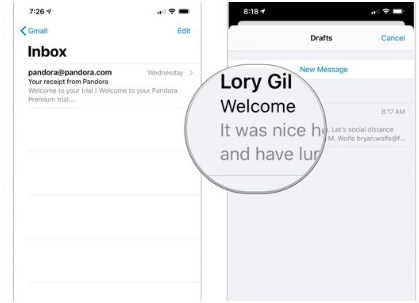
After your email has been sent, on your screen, the Gmail app will show a confirmation notification. So that, you can be able to know whether your mail is sent or not. If the notification isn’t on the screen it simply means that your mail is not properly sent or there is just another issue. Make sure to check everything properly. A simple or a little mistake can change all of the purposes of your email. So, try to make all things considered well and in order as we mentioned.
Conclusion!
So, we hope that you learned the way of sending email through your iPhone properly. Tell us, do you still have any questions about sending and receiving emails on iPhone? We don’t think so. Also, there is one more thing, the iPhone asks for heavy and active internet access. It means that there are two more things that you need to clear before sending an email to anyone.




